Intro, News and Updates

|
Welcome
This is not an official KLM app!
It is a privately developed app that is used by kind agreement of KLM Schiphol Passage Back Office and some of the outstation airports as a means for us to advise them of intended xcm/xfa travel, and enable them to plan the next days activities in such a way to minimise delays to the XCM/XFA traveler and other passengers during the check in process on the day of travel. There is no direct link from this app to any airline booking systems or KLM IT infrastructure. |
|
Notifications Changes to Email, PUSH and SMS notifications SMS notifications will only be used for urgent messaging in future. PUSH notifications are now only supported for web apps on android devices. Apple has recently dropped support for this feature Apple device users who wish to continue receiving notifications, are requested to turn on EMAIL notifications in the app by going to Home -> Notifications All users will continue to receive automatic 'in-app' notifications PUSH notifications are receivable via the on-board free wifi on most aircraft. |
|
Locker info XCMXFA app locker function - installation steps; 1. Go to “Home” —> “My Crew locker” —> “Locker settings”, and make sure that your klm email address there is correct (if no address shown, submit your address) 2. Leave the app, and go to your KLM email inbox to find your locker confirmation email from Keynius, or the locker sharing email from your colleague. Forward this email to “lockers@xcmxfa.com” 3. Wait approx 5 minutes for the forwarded email to be processed, and then go back to the app, and go to Home” —> “My Crew locker” —> “Locker settings”, and click on “find my locker”. Your locker number will now be shown under ‘my existing lockers’ 4. On the “My crew locker” page, clicking on the keys icon will bring you to the same locker management screen as the email. Please send an email to admin@xcmxfa.com if you encounter any issues. Please attach screenshots and a short description of the problem to the email if possible |
|
Give feedback / report a bug bug_report
Please send an email to admin@xcmxfa.com by clicking HERE
Please attach screenshots and a short description of the problem to the email if possible |
|
KLM Listing Line
There is a new telephone number for xcm/xfa listing at Schiphol, for flights ex AMS
The new number is: +31 (0)20 649 4090 Please note that OPTION #2 (BOARDING) is the correct option for all XCM / XFA matters! |
|
Contact App admin
Primary email contact is admin@xcmxfa.com
Secondary contact is olu.ayoola@gmail.com or +31646112930 |
|
DIY XCM/XFA Listing
For those familiar days when you encounter a check in agent who is new / cant remember / or never even knew how to check in an XCM or XFA, and you are holding up a queue of angry pax waiting to be checked in
 Here are some screen shots that you can share with the check in agent to make everybodys lives a whole lot easier...."Check in an XCM/XFA in 5 easy steps" English and French versions below: 
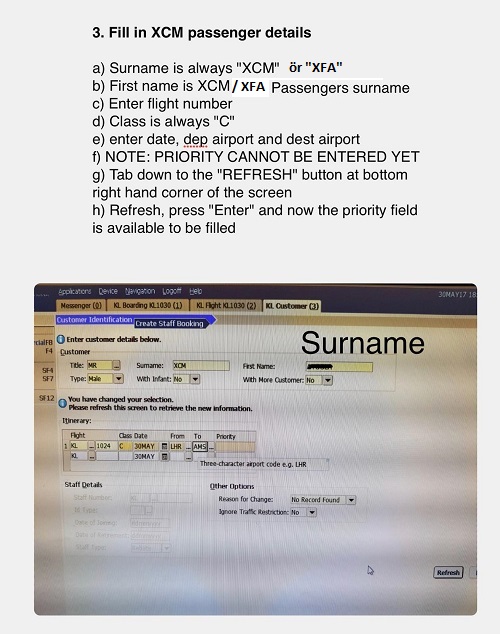
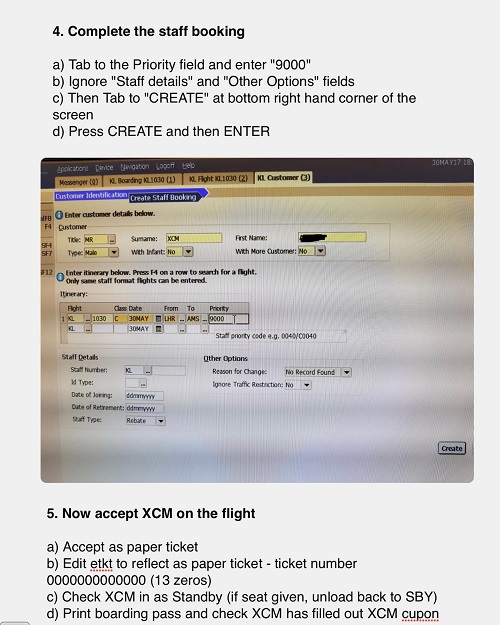
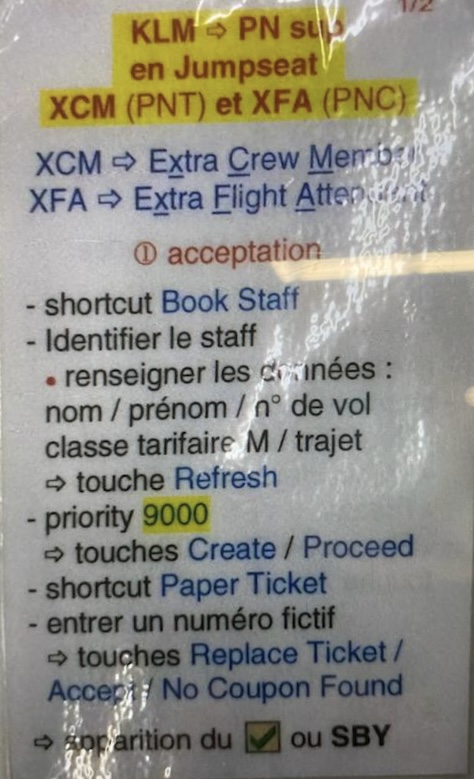
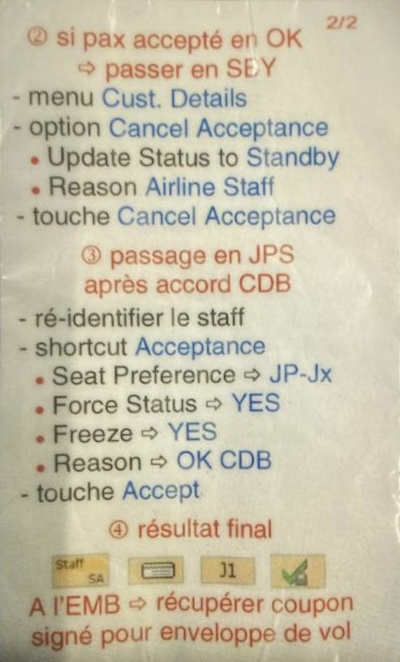
|
Legal Stuff

|
Transparency
This is not an official KLM app! Your privacy and the security of your personal information is important to us!
|
|
Privacy Policy |
|
Cookie Policy |
|
GDPR Compliance
GDPR Compliance - Read about how the GDPR regulations protect your personal information and how this site complies with the regulations in our downloadable document.
|
|
Disclaimer |
Listing, Booking & Acceptance

|
Participating airports
The app works 100% for listings/bookings FROM AMSTERDAM to outstations. 'KLM Passage Back Office' is an enthusisatic supporter of the app
'KLM Outstations Management' has not supported the app to the degree required to ensure 100% coverage of outstations. Some outstations have refused to work with the app without a direct instruction from KLM Outstations Management, some outstations work with the app sometimes but not always, and some outstations work fully with the app in the same way that amsterdam does. The outstations where the app is fully in use for listsing/bookings TO AMSTERDAM, are stations where the ground handler and/or station manager has been an enthusisatic supporter of the app and recognised the benefits use of the app offers to both the XCM/XFA and the pax handling process It is not possible to give a definitive list of which outstations use / dont use the app, but generally the app is well received in our outstations in Spain (except MAD), Portugal, UK, Republic of Ireland, Germany, and all ICA outstations in USA, Canada and the Carribean. France and the other european outstations have variations in use of the app, and Italy has completely refused to work with us. Because of this variable situation, please read and follow the section on "Outstations" below, for the correct process to follow at any outstation that does not already have an alternative procedure for xcm/xfa staff travelers. Also, if the app is not working 100% at your outstation and you are able to assist in getting it working, either by direct contact with the station manager or ground handler, please send an email to admin@xcmxfa.com |
|
Departing Amsterdam
Passenger services at Amsterdam Schiphol Airport are part of this initiative. The app is now officially adopted as one of the two recognised methods of listing for XCM or XFA flights. (The other method is the usual telephone booking line +31 20 649 4090 option#2)
When you request a listing via the app for flights departing amsterdam, KLM Passage Back Office create the listing, and at the same time, check you in for the flight. You will receive confirmation that this has been done, via notification of your check in security number via email, sms, app message or push notification (depending on your notification preferences) You do not need to contact the Back office at any stage of this process (unless you have not received a security number one hour before your flight departs) and you may proceed directly to the gate where your boarding pass will be issued. |
|
Departing Outstations
The app sends a daily email to all outstations requesting that a listing be made for all xcm or xfa wishing to travel the following day. Some outstations act on the email, some don’t, and some do sometimes but not all the time - as explained in 'participating airports' above. Because the app is not an “official” KLM app, we cannot force those that dont to act on the email.
So whenever you fly from an outstation, the first step is always to enquire at the check in desk if they have a listing for you in the system. All xcm or xfa bookings should have the last name as XCM or XFA, and the first name as your last name. So, for example, XFA traveller 'Mr Klaas van Somebody' would be listed as “Mr Somebody XFA”. If they received the email and acted on it, you will be in the system, and they will swipe your passport, check you in and issue a boarding pass. If they did not receive the email or did not act on it, they will tell you that they cannot find you in the system. This does not mean there is a major problem, or that you cannot travel....it just means that someone has to create a listing for you and check you in. This situation is usually made worse because the check in agent then does not know how to make the listing, and ends up delaying you while they look for someone who does. So, for this reason, this “info page” also contains instructions in English and French, on how to create a listing. (Check the section titled “DIY”). When dealing with an agent who does not know what to do, the quickest solution is to share the instructions with them. 5 minutes later, all problems solved. |
|
Passport details
There is an own risk option to store some basic personal and passport details on the app. The details are stored using database encryption technology.
These details are sent with your booking request (ONLY TO KLM PASSAGE BACK OFFICE AT SCHIPHOL, USA & CANADA outstations, LCY in UK) to enable acceptance and check-in for the flight. Other outstations never receive passport information. Should you elect not to store your passport details on the app, please note the following for Schiphol – You will not be listed, accepted or checked in. You will need to use the conventional telephone listing and check in method. For this you need to call +31 20 649 4090 option#2 Because outstations never receive passport information, the check in process will always need to be completed at the departure airport. Check in will occur when you arrive at the airport and have your passport swiped. |
|
Available seats for XCM/XFA |
|
XCM/XFA App listing priority B. XCM KLM/KLC C. XFA KLM/KLC D. XCM MP/HV E. XFA MP/HV |
|
Telephone listing and check in (flights ex Schiphol only) All app listings received by schiphol will be time stamped with a receipt time of 6pm. Any XCM/XFA using the telephone system will be timestamped at the time their actual call was received, and they will be placed on the list in the position that reflects their time stamp |
|
XCM/XFA Booking acceptance priority |
|
Confirmation of acceptance & Check in
Outstations - you will receive an in-app message (and also an email, if you choose email notifications) once your booking request has been sent to the departure airport. The icon in your app will also change to an orange envelope to show this status. If an acknowlegment or booking confirmation is received from the airport, this will also be shown in the app. Otherwise, generally, for outstations, this is the end of the app interaction, and the next step is as outlined in "Departing Outstations" above
Schiphol – at 6pm (NL time) each day, names and details of XCM/XFA who wish to make bookings for flights the next day, is sent to KLM Passage back office, by FTP tranfer. you will receive an in-app message (and also an email, if you choose email notifications) to confirm this, if your name is one of those on the transferred list. The icon in your app will also change to an orange envelope to show your booking has been requested. Typically within 2 hours of receiving the FTP, KLM Passage Back Office will update the app with your 'security number' for the requested flight. You will receive an in-app message (and also an email, SMS, Push notification depending on your notification preferences) For schiphol, this is the only confirmation that you have been booked and checked in, and will always include a “security number” that you can see by clicking on the status icon in the app. The status icon also changes to a green tick when your booking is confirmed. Additionally, for schiphol, the “notes” section of the status pop up page will show any notes from KLM to you eg to let you know that contrary to your priority indicated on the app, someone else is ahead of you by virtue of phone listing etc. (PLEASE DO NOT REPLY TO ANY OF THE EMAILS YOU MAY RECEIVE, OR CALL THE BACK OFFICE IN CONNECTION WITH A BOOKING MADE ON THE APP. DOING SO INTERRUPTS THE MACHINE READ SEQUENCING AND MAY RESULT IN INCORRECT STATUS FOR YOU AND OTHER COLLEAGUES ON THE FLIGHT) |
|
XCM/XFA boarding gate priority
The captain of the flight reserves the right to decide how many, and which XCM/XFA may be accepted (depending on Cabin and Cockpit Seats).
Should the Captain not state a preference, the XCM/XFA will generally be boarded in the same order as the booking acceptance (same order as the app), except that the order of on-load onto a flight where there are both XCM and XFA is such that an XCM always has higher priority than an XFA (even when it is otherwise shown on the app) For the avoidance of doubt, priority of acceptance on the on-load is as follows (may differ from what the app shows): 1. XCM KLM/KLC 2. XFA KLM/KLC 3. XCM MP/HV 4. XFA MP/HV |
|
Denied XCM/XFA at the gate
If the captain does not provide seats for XCM/XFA, your on-load priority is higher than available seats, or the crew seats are occupied by trainees, or for any other reason it is not possible to XCM/XFA on the flight, the available options include:
Re-list on another flight– at that point, re-listing via the app is no longer possible. You can call the normal listing number and they will transfer your listing & acceptance to that flight. Your priority is however not carried over to that, and your request will be time stamped at the moment you made the call, whereupon the entire process re-starts. Travel as IPB – should there be normal passenger seats available, and the XCM/XFA is in possession of an IPB ticket, the XCM/XFA may list and check in as an IPB passenger instead (you need to do this yourself via Travelshop, so please arrive at the gate early if there is any indication that you might need to do this, e.g you are No.3 on the list of a 2 jump seat aircraft) |
Frequently asked questions

|
Is this a KLM app?
No, this is not an official KLM app. It is a privately developed app that is used by kind agreement of the various airports to advise them of intended xcm/xfa travel. There is no direct link to any airline booking systems.
|
|
Do I have to use the app for my xcm/xfa flights? |
|
Do I need to register to use the app? |
|
Is it necessary to store my personal / passport details on the app? |
|
Does this app work for all airports? |
|
How many flights can I list for? |
|
Is there a cut off time for requesting a listing? |
|
How do I search for flights? |